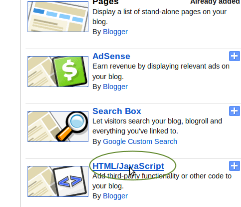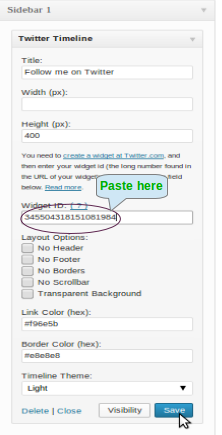The hummingbird is a completely new algorithm that approaches the search engine queries in a completely intelligent as well as in a brand new way by using all the new technology along with the old features of all the existing algorithms. This algorithm of Google is named after the accuracy and the speed of the tiny hummingbird.
With all those intelligent changes made during the Panda and Penguin updates, the latest humming bird update was the way to smarten up the search engines to answer the questions and to check the context instead of only seeing the typed words within query as the separate entities. As a whole, this thing means that hummingbird is quite more advanced than the previous
With all those intelligent changes made during the Panda and Penguin updates, the latest humming bird update was the way to smarten up the search engines to answer the questions and to check the context instead of only seeing the typed words within query as the separate entities. As a whole, this thing means that hummingbird is quite more advanced than the previous
algorithms like Panda or Penguin. Hummingbird uses the search engine queries by using the long tail keywords and this algorithm also decipher of the contexts of the questions instead of chasing the particular keywords within any question. The goal of this task is to offer accurate answers of the questions.Besides, Hummingbird also allows the Google search engine to do the job better through the improvement in the semantic searches. As the traditional search becomes a norm, this Google algorithm lends the understanding to all the contextual and intent meaning of the terms used in any query.
The hummingbird has not yet affected the SEO. So, the companies can still improve their rankings in the search engines by applying the white hat methods of SEO as well as by providing the original contents. Till now, this algorithm is only applied to Google Chrome.
To conclude with, Hummingbird is a wonderful move for the search results and it can also be the perfect method for all the websites to get more visibility in the search engine rankings by focusing mainly on the users and the contents.
The hummingbird has not yet affected the SEO. So, the companies can still improve their rankings in the search engines by applying the white hat methods of SEO as well as by providing the original contents. Till now, this algorithm is only applied to Google Chrome.
To conclude with, Hummingbird is a wonderful move for the search results and it can also be the perfect method for all the websites to get more visibility in the search engine rankings by focusing mainly on the users and the contents.