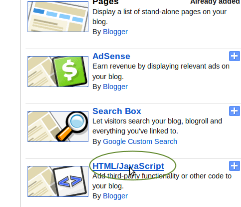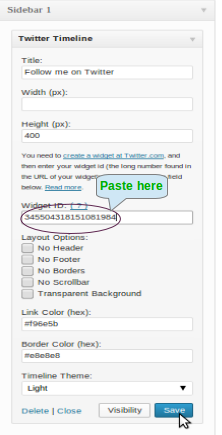Meta tags are very important part of our blogs. Adding meta tags you can get more traffic from different search engines. Meta tags communicates with the search engines and describes about your site to index correctly.
How to Add Meta Tags on Blogger
First log in to your blogger
Go to Template --> Edit HTML of your blog.
Find the code to press Ctrl + F
<b:include data=’blog’ name=’all-head-content’/>
Now paste the below code just after the above code.
<meta content='DESCRIPTION HERE' name='description'/>
<meta content='KEYWORDS HERE' name='keywords'/>
<meta content='AUTHOR NAME HERE' name='author'/>
Now replace this your meta tags of your blog
Write your blog description
Write the keywords of your blog
Write the author's name (your name)
Finally save your blog Template.
How To Add Different Meta Tags On Different Blogger Post
Using Same meta tag of your blog is good and get traffic little bit. But if you can use different meta tags for different blogger posts it's more effective.By this search engines knows more about your post, make them crawl and index your blog pages which improves search engines ranking.
Now we see what to do for this
Log in your Blogger dashboard --> Layout --> Edit HTML
If you have 50 posts in your blog then you have to paste the below code for 50 times.
Find the code
<b:include data=’blog’ name=’all-head-content’/>
And paste the below code just after the above code.
<b:if cond=’data:blog.url == “Your Blog URL”‘>
<meta content=’Write some Description For Your Blog’ name=’description’ />
<meta content=’A Few Keywords For Your Blog’ name=’keywords’ />
</b:if>
<b:if cond=’data:blog.url == “Your Post URL"‘>
<meta content=’Write some Description For Your Blog Post' name=’description’ />
<meta content=’A Few Keywords For Your Blog Post’ name=’keywords’ />
</b:if>
<b:if cond=’data:blog.url == “Your Post URL”‘>
<meta content=’Write some Description For Your Blog Post' name=’description’ />
<meta content=’A Few Keywords For Your Blog Post’ name=’keywords’ />
</b:if>
And save the template.
How to Add Meta Tags on Blogger
First log in to your blogger
Go to Template --> Edit HTML of your blog.
Find the code to press Ctrl + F
<b:include data=’blog’ name=’all-head-content’/>
Now paste the below code just after the above code.
<meta content='DESCRIPTION HERE' name='description'/>
<meta content='KEYWORDS HERE' name='keywords'/>
<meta content='AUTHOR NAME HERE' name='author'/>
Now replace this your meta tags of your blog
Write your blog description
Write the keywords of your blog
Write the author's name (your name)
Finally save your blog Template.
How To Add Different Meta Tags On Different Blogger Post
Using Same meta tag of your blog is good and get traffic little bit. But if you can use different meta tags for different blogger posts it's more effective.By this search engines knows more about your post, make them crawl and index your blog pages which improves search engines ranking.
Now we see what to do for this
Log in your Blogger dashboard --> Layout --> Edit HTML
If you have 50 posts in your blog then you have to paste the below code for 50 times.
Find the code
<b:include data=’blog’ name=’all-head-content’/>
And paste the below code just after the above code.
<b:if cond=’data:blog.url == “Your Blog URL”‘>
<meta content=’Write some Description For Your Blog’ name=’description’ />
<meta content=’A Few Keywords For Your Blog’ name=’keywords’ />
</b:if>
<b:if cond=’data:blog.url == “Your Post URL"‘>
<meta content=’Write some Description For Your Blog Post' name=’description’ />
<meta content=’A Few Keywords For Your Blog Post’ name=’keywords’ />
</b:if>
<b:if cond=’data:blog.url == “Your Post URL”‘>
<meta content=’Write some Description For Your Blog Post' name=’description’ />
<meta content=’A Few Keywords For Your Blog Post’ name=’keywords’ />
</b:if>
And save the template.